Apple's iOS 11 is finally here, and while they showed off several of the new features it brings to your iPhone, iPad, and iPod touch back at WWDC 2017, they've only just touched the surface of what iOS 11 has to offer. There are a lot of cool new (and sometimes secret) features to explore, so we've collected them all here for you.
From a new screen recorder to persistent notifications, a dark mode, and fun new annotation tools, the list goes on. Some of the stuff we wanted actually showed up, and we've attempted to find everything new that's cool about iOS 11 right here.
Before diving into the full list of features, if you want to get some hands-on experience with them, make sure you have installed the new iOS 11 on your iPhone.
Don't Miss: 18 Things That Suck About iOS 11 for iPhone
1There's a New Hidden Dark Mode Option
While it's not the Dark Mode we wanted it to be, it's the next best thing. Just head to your "Display Accommodations" and turn on "Smart Invert." More info on this trick is available at the following link.
2You Can Share Wi-Fi Passwords with Nearby Devices
No more do you have to try and type out long, complicated passwords on your iPhone. Now you can just ask someone already connected to the network to share their password with you over the air — no typing involved. As long as both devices are running iOS 11, it'll work (and macOS High Sierra is even supported).
3You Can Draw on Your Screenshots
Apple assumes most people who take screenshots will want to edit them right away, so they added a quick markup feature for screenshots. Just take a screenshot, then tap on the thumbnail in the bottom left, which brings up the edit page where you can draw using any number of tools. The thumbnail is invisible in other screenshots, so you can still rapid fire screenshot like you normally would. (You can swipe the thumbnail to the left to get rid of it faster if it annoys you.)
4The Control Center Is One Page Now
Just like we hoped, Apple made the Control Center a single page again, instead of the clunky two-page version in iOS 10. Everything gets its own little section, and you can use 3D Touch to expand and interact with most of these options.
5And It's Customizable
This was another big item from our wish list, and it's a good start to customizing the Control Center. In the settings, you can add, remove, and rearrange options in the pull-up menu, but you're limited to Apple apps and services, which means no third-party app integration. Hopefully, this will come in the future, but we're not betting on it.
Airplane Mode, Cellular Data, Wi-Fi, Bluetooth, AirDrop, Personal Hotspot, Rotation Lock, Do Not Disturb, AirPlay, and the Music controls are all non-customizable, meaning they you can't remove any of them.
6The Flashlight Has Another Intensity Option
If you 3D Touch (or long-press) on the flashlight icon in the Control Center, you'll notice that instead of three intensity options (low, medium, high), there's a fourth one. The names have been removed, so you'll just have to guess at what the fourth one is called.
7You Can Screen Record Without Your Mac
Hidden in the Control Center's customizable settings, there's a new Screen Recording option. That means you no longer need QuickTime on your computer or some shitty third-party app that doesn't work well (or at all).
Just add the option to your Control Center, then tap on the icon to start recording. If you long-press or 3D Touch on it, you can enable the microphone, too. You can turn it off the same way, or via the red status bar indicator. Then all you have to do is tap on the notification that it was recorded and begin editing out the stuff you don't want.




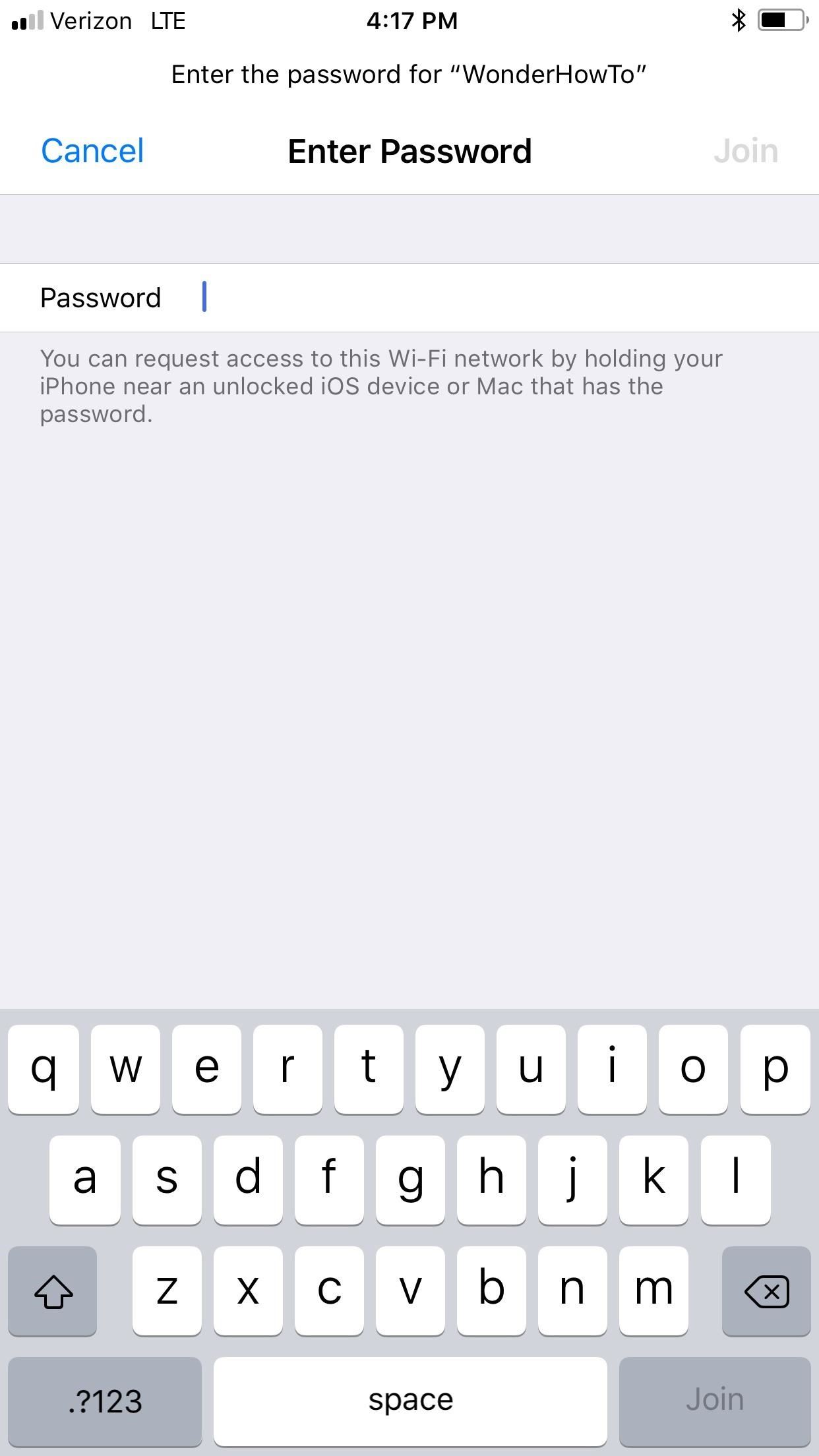


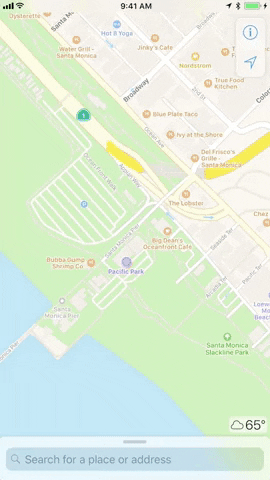

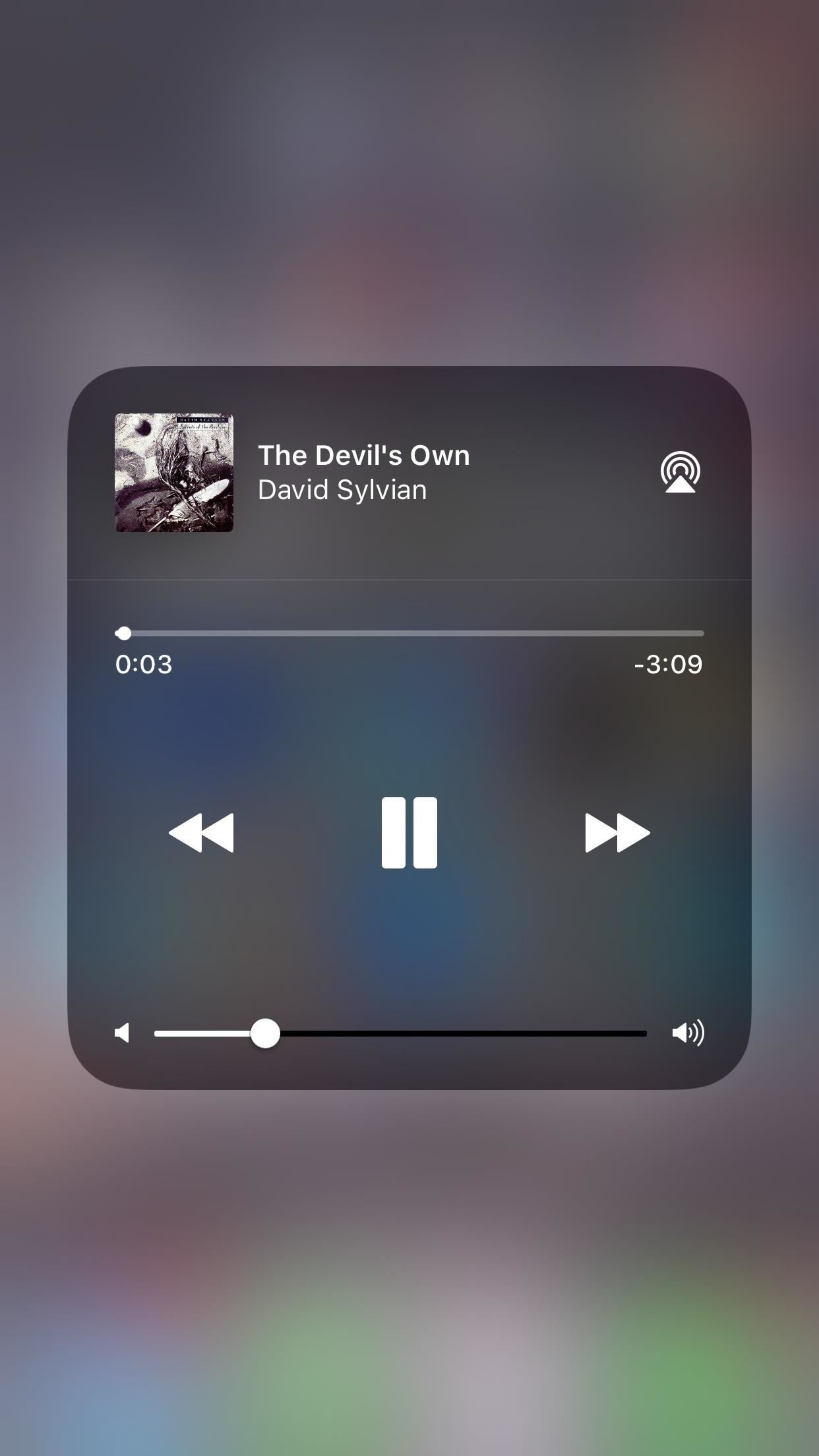


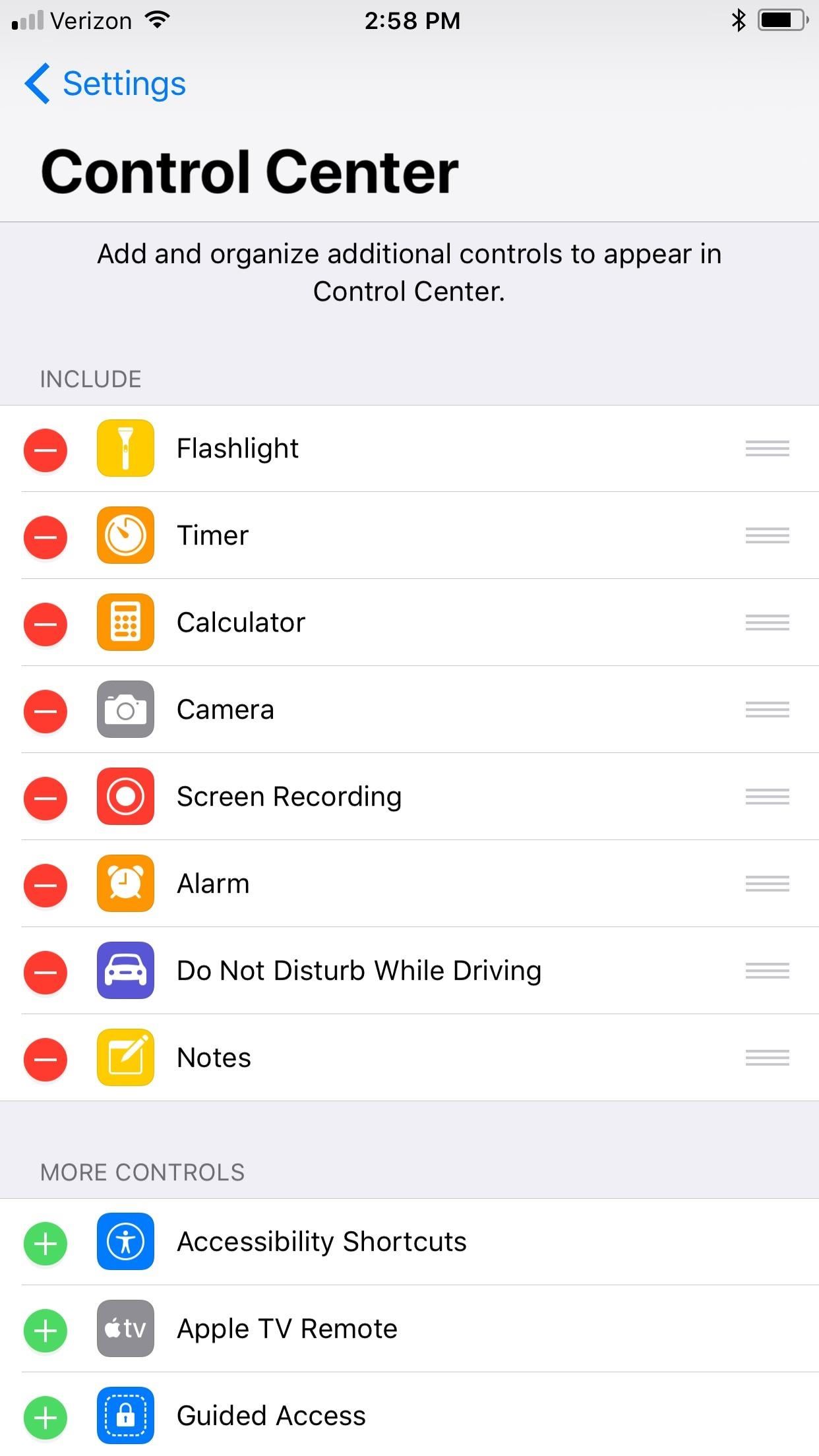




![Movies Anywhere merges flicks from iTunes, Play, Amazon, and Vudu into a single library [Update]](https://blogger.googleusercontent.com/img/b/R29vZ2xl/AVvXsEigKqdrcZDyHHhTqMof4EDYS3r1RTVxk6pt3cplmQHfPqNMz69YCanR46LC4b0xTr-wNYnJxIyoJUwYOGvvz5zrcAfcWSMNP-28wUDsLFbcPWtceEGv09D-BR3k79x8_ZQIBtir834p6U4/s72-c/Screen-Shot-2017-10-11-at-7.34.53-PM-796x422.png)



No comments:
Post a Comment