Without a comprehensive root method for all Android phones and tablets, a device-specific approach is needed. And since we always cover each new rooting method for all the popular phones and tablets here at Gadget Hacks, we've built this always-updated guide to rooting any Android device.
Any time we find a new and better way to root, we'll be updating this post. Bookmark it now, and we'll be ready when you get your next new phone or tablet. Currently, this guide covers the following devices and methods.
What Is Root?
In the simplest terms, "root" is the topmost folder on your Android device. If you have experience using Windows Explorer, you can think of root as the C:\ drive, where all of your other folders like My Documents, Program Files and your Windowsfiles are stored.
However, unlike Windows, Android doesn't let you access these top-level folders and leaves you stuck behind a virtual wall about halfway up the file tree. This is done so that novice users don't accidentally compromise their device by deleting necessary files.
Rooting your device gives you access to these top folders so that you can make system-level changes such as getting rid of bloatware apps, blocking ads in apps, or even modifying your SystemUI to give your device a completely new look and feel.
- Don't Miss: Android Basics: What is Root?
There are a few drawbacks to rooting your device, most notably that your device will most likely no longer receive over-the-air firmware updates (in most cases). Secondly, rooting voids the warranty on most devices, so you'll probably be out of luck on that end if something happens to your phone after rooting it. Lastly, there are potential security risks involved, since rooting your device will also grant apps access to your top-level folders. However, you should be able to mitigate these concerns by installing a root manager like SuperSU.
CF Auto Root: Multi-Device Rooting Tool
Due to the vast number of Android devices on the market and the differences between these devices, there isn't a rooting method that will universally work on all devices. However, there is a tool you can utilize for many of the most popular Android devices. CF Auto Root, created by developer Chainfire, works on hundreds of devices on their latest firmware. You will need to use a computer with CF Auto Root, so make sure you have access to one before you begin.
CF Auto Root works by unlocking your device's bootloader, so bare in mind that if you use a device with a locked bootloader, you'll lose all of your stored data by using this method, so make sure to back up your files before you begin. Typically, the only phones with locked bootloaders are models sold through Verizon and AT&T in the U.S., while phones sold through Sprint and T-Mobile are generally unlocked. Some devices, such as Nexus and Moto X/Z handsets, are universal to all carriers, so you will be able to unlock them.
Almost all international variants will allow the bootloader to be unlocked.
Also, you'll need access to a Windows PC in order to use CF Auto Root with a Samsung device, but for any other Android device you'll be able to use either a Windows, Mac, or Linux computer.
For the full tutorial, head over to our guide on how to root with CF Auto Root.
Disclaimer
Unfortunately, the Towelroot method no longer works on any device. Please use one of the other methods listed for your device, if available.
Devices
- Amazon Kindle Fire HDX (Towelroot Method)
- Amazon Fire HD 7 (KingRoot Method)
- Google Chromecast (FlashCast Method)
- Google Nexus 4 / 5 (Chainfire Method; Towelroot Method)
- Google Nexus 6 (Chainfire's CF Auto Root Method)
- Google Nexus 7 (2012 / 2013) (Windows; Mac; Towelroot Method)
- HTC One (M7 / M8) (HTCdev Method)
- LG G3 (PurpleDrake & Stump Methods; Towelroot Method)
- OnePlus One (ADB Method)
- Samsung Galaxy S4 (Kingo Root Method; Towelroot Method)
- Samsung Galaxy S5 (Towelroot Method)
- Samsung Galaxy S6 (CF Auto Root Method; PingPong Root Method)
- Samsung Galaxy S7 (CF Auto Root Method)
- Samsung Galaxy Note 2 (ODIN Method; Towelroot Method)
- Samsung Galaxy Note 3 (Kingo Root Method; Towelroot Method)
- Samsung Galaxy Note 4 (CF Auto Root Method)
- Other (options for devices not covered individually)
You may click on the links above to go directly to the full rooting guides for those particular devices, or just scroll down below to find your Android device (in alphabetical order) and you'll be rooted in no time.
Amazon Kindle Fire HDX
Even with all of the heavy modifications that Amazon has made, the Kindle Fire HDX is still an Android device at heart. Since it uses the same Linux kernel base that Google's version of Android has at its core, the HDX can be rooted using the Towelroot Method.
You'll have to install a root management app so that root access won't be doled out without your express permission, but that's as simple as installing any app from the Amazon Appstore.
For the complete breakdown, be sure to check out our full guide on rooting the Kindle Fire HDX, where questions and comments are more than welcome.
Amazon Fire HD 7
Amazon's third generation 7-inch Fire tablet now has a root method—but this only applies to the 2014 model. Nonetheless, the process is pretty quick and painless, since it involves using KingRoot.
You can also install TWRP custom recovery on the Fire HD 7, which means your Amazon tablet can be opened up to the Android world of flashable ZIPs. So if you're ready, check out our full guide on rooting the Fire HD 7 and installing TWRP.
Google Chromecast
Just because it's not a phone or tablet doesn't mean we shouldn't root it. Adding root-level permissions to the ROM that operates the Chromecast can allow you to customize the welcome screen, make changes to the DNS (to watch locked-out content), and more.
The process is also fairly easy and straightforward, but does require a few pieces of equipment that you may or may not have lying around. Check out our full guide to rooting the Chromecast for all the details.
Google Nexus 4 / Nexus 5
As Google's own flagship phone, the Nexus has always been among the easiest devices to root. The N4 and N5 are no exceptions here, as legendary developer Chainfire created a handy tool that will not only root your phone, but will also unlock your bootloader to allow for installation of a custom recovery using the CF-Auto-Root Method.
Any questions or concerns you may have about this method can be directed to our full guide on rooting a Nexus phone with CF-Auto-Root.
Since the process of unlocking your bootloader wipes your existing data, you may want to use the Towelroot Method instead, which roots while leaving your bootloader intact. You can check out our full guide to rooting Nexus phones with Towelroot for more help.
Google Nexus 6
The Nexus 6 was rooted before it even hit store shelves, courtesy of renowned Android developer Chainfire. Using his CF Auto Root method, all you need is a Windows, Mac, or Linux computer and about 5 minutes. His fully automated method does require that you have an unlocked bootloader (which will wipe data if it isn't already unlocked), but his rooting script can handle that for you as well.
Google Nexus 7 (2012 / 2013)
Every Nexus owner should have the Nexus Root Toolkit installed on their Windows PC. This powerful tool has the ability to root any Nexus device, but is capable of much more. With functions ranging from creating a backup to installing a custom recovery, NRT is a great companion program for your Nexus 7.
We'll actively monitor the comments section at our full guide on rooting the Nexus 7 on Windows for any questions or concerns you may have.
If you own a Mac, a simple root tool is also available. Check out our full guide to rooting the Nexus 7 on Mac for more info.
And, as is the case for most Android devices, Towelroot works wonderfully as well. Check out our full guide to rooting the Nexus 7 with Towelroot for more help.
HTC One (M7 / M8)
Beyond just rooting your HTC One, the HTCdev Method allows you to install a Custom Recovery, providing a comprehensive backup solution and giving you access to the world of Custom ROMs.
This method will require a USB cable and a computer, but it works on both the HTC One M7 and the HTC One M8.
For the complete breakdown on the HTCdev method, refer to our full guide on rooting the HTC One, where feedback is welcome in the comments section.
LG G3
The LG G3 has two primary root methods: PurpleDrake and Stump. Depending on which carrier variant that you own, the method may vary.
Models numbers that work with PurpleDrake:
- D851, D852, D855, D855K, D855P, F400K, F400L, F400S
Model number that work with Stump:
- D850, D851, D852, D855, D855K, D855P, F400L, F400S, F400K, LS990, VS985
For all your G3 root needs, be sure to check out our full guide to rooting the LG G3(which covers both methods mentioned above) where we'll gladly help you get up to speed in the comments section.
For an all-encompassing method, you can also give Towelroot a try. Check out our full guide on rooting Android with Towelroot for help. Note that while the preceding link leads to a Samsung Galaxy S5 tutorial, the process will be the same on your LG G3.
OnePlus One
With all of the customization options that the OnePlus One's CyanogenMod firmware allows for, root access can still add a lot of unique functionality to your device.
Using the Android Debug Bridge command prompt interface, you can easily install a custom recovery, allowing you to flash the necessary root files.
For any questions, comments or concerns you may have, be sure to check out our full guide on rooting the OnePlus One.
Samsung Galaxy S4
While Towelroot is compatible with this device, a more tailored approach is also available. After initially encountering hurdles with the AT&T and Verizon Wireless variants, the development team at Kingo uncovered a method that will work for all versions of the Samsung Galaxy S4.
This method requires a Windows PC and a USB cable, but the Kingo Root software offers a simple-to-use interface that will walk you through the process of rooting your Galaxy S4 in one simple click.
For any questions that you may have about Kingo Root, head over to our full guide on rooting the Galaxy S4 and you'll be rooted in no time. And again, you can use the Towelroot Method instead if you'd like.
Samsung Galaxy S5
The Samsung Galaxy S5 comes in many different carrier-specific variants, so finding a root method that worked on all versions was quite the daunting task. In particular, the Verizon Wireless and AT&T variants proved to be nearly impossible to root, with a bounty of over $18,000 being raised for anyone who could get Superuser access to these models.
In the end, a Linux kernel exploit discovered by hacker Pinkie Pie was utilized by fellow hacker George Hotz to create Towelroot.
Not only is Towelroot one of the easiest root methods that Android has ever seen, but it supports the most devices. Beyond the original intent of rooting the Galaxy S5, this method also works on almost any Android, as you can probably tell from some of the other devices listed above.
It should be noted that recent updates issued by Verizon and T-Mobile closed the loophole that Towelroot uses, so folks with G900V and G900T models can only root their devices if they're running an older firmware version.
If you have any questions, comments, or concerns, be sure to check out our full guide on rooting the Galaxy S5 with Towelroot for help in getting rooted in under a minute.
Samsung Galaxy S6 & S6 Edge
The following method uses CF Auto Root and Odin to root the Samsung Galaxy S6 and S6 Edge, but only works on a Windows computer. Also, this method will trip your KNOX counter, so your warranty will be voided, and you won't be able to use Samsung Pay. If you want to keep KNOX intact, see the next method. Full guide available here.
The following guide shows how to root the Samsung Galaxy S6 or S6 Edge using PingPong Root. This method will not trip the KNOX counter, so your warranty and Samsung Pay will be fine. Full guide available here.
Samsung Galaxy S7 & S7 Edge
A root method was released for Samsung's latest flagship phones shortly after they were released, but there are some serious limitations on which variants the exploit will work on, so we should cover that first.
This method uses CF Auto Root, meaning it will unlock the device's bootloader to work. Unfortunately, every version of the Galaxy S7 and S7 Edge sold in the U.S. through carriers (Verizon, AT&T, Sprint, and T-Mobile) comes with a bootloader that is not able to be unlocked, and there's no alternative method at present.
In addition, this root method won't work on any Galaxy S7 or S7 Edge that runs on a Snapdragon 820—it will only work on versions of the phone with the Exynos 8890 Octa chipset. You'll need to get your hands on the international variant of the phone if you want to root it.
Lastly, this process will trigger KNOX, the security layer Samsung adds to its mobile devices. This means your phone's warranty will be voided, you'll no longer be able to use Samsung Pay, and other services may also be unavailable after the rooting process.
If you're OK with all of that and still would like to root your Galaxy S7 or S7 Edge, and your variant meets the criteria, check out our full guide on rooting the Galaxy S7 or S7 Edge with CF Auto Root and ODIN.
Samsung Galaxy Note 2
ODIN is a third-party Windows program for Samsung devices that allows users to install custom firmware on their phone or tablet. Using Samsung's Download Modeinterface, ODIN can push system-level files to your Galaxy Note 2 without having to ask for Superuser permissions.
Once you've got everything downloaded, you can use ODIN to install a custom recovery, then you'll be all set to flash the necessary root files.
We'll be sure to answer any questions you may have over at the full guide on rooting the Galaxy Note 2 with ODIN.
If you are using a Verizon Wireless model of the Note 2, or you do not own a Windows PC, check out our full guide on rooting the Galaxy Note 2 with Towelrootinstead.
Samsung Galaxy Note 3
The Kingo Root Method has proven to be so effective that, not only will it root most Samsung devices, it can grant Superuser access to models from many different manufacturers. You will need a Windows PC and a USB cable, but the whole process has been streamlined to a single click.
If you have any questions or concerns about the Kingo Root Method, feedback is welcome over at our full guide on rooting the Galaxy Note 3 on Windows.
While Kingo Root will work for most variants of the Note 3, Towelroot will work for all models, including the AT&T and Verizon versions, so check out the full guide on rooting the Galaxy Note 3 with Towelroot for more info on that.
Samsung Galaxy Note 4
We'll be using a tried-and-true method for rooting the Samsung Galaxy Note 4—Chainfire's CF Auto Root.
Check out the full guide here, but note that this method will not work for the AT&T and Verizon variants of the device.
Other Android Devices
While we try our best to cover the root process for most major flagship devices, we couldn't get our hands on every Android phone and tablet to test. But that doesn't mean you're out of luck if your device is not listed above.
The Towelroot Method is designed for any Android device with a kernel build date of June 3rd, 2014 or older. The only exceptions to this rule are HTC devices, so chances are, your phone or tablet is covered by this method.
With Towelroot, there's no harm in trying. Simply run the app, and you'll likely be rooted. If not, the worst-case scenario is that the app tells you it couldn't root your device, so you've got nothing to lose.
For any questions or comments about Towelroot, refer to our full guide on rooting Android with Towelroot. While the device depicted in that guide is a Samsung Galaxy S5, the process will be the same on any other phone or tablet.
In the end, root access will open up an entire world of new Gadget Hacks on your device. If you're looking for a place to start exploring this new functionality, give this link a try.
What were some of the first root apps you installed on your device? Let us know in the comments section below.



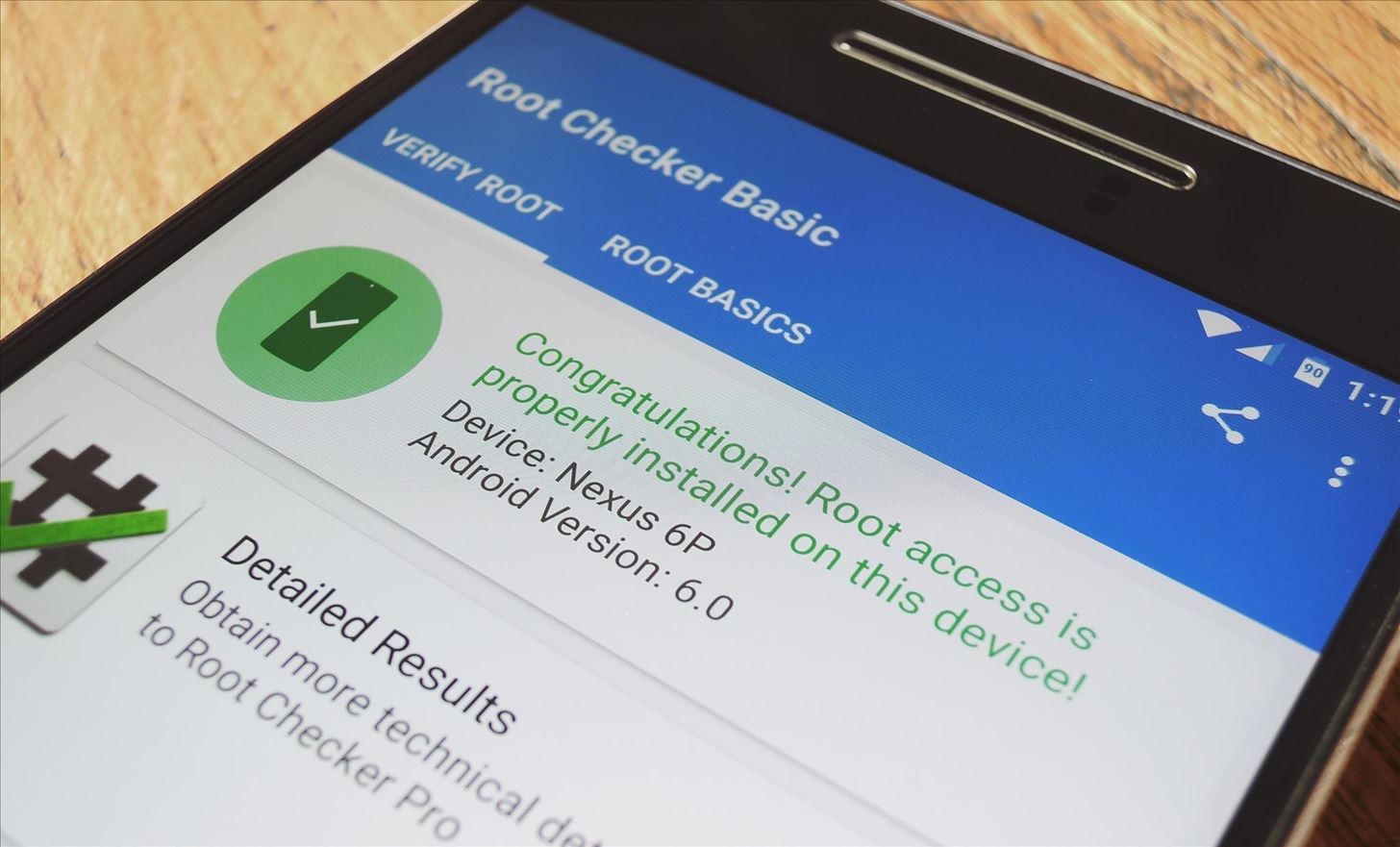

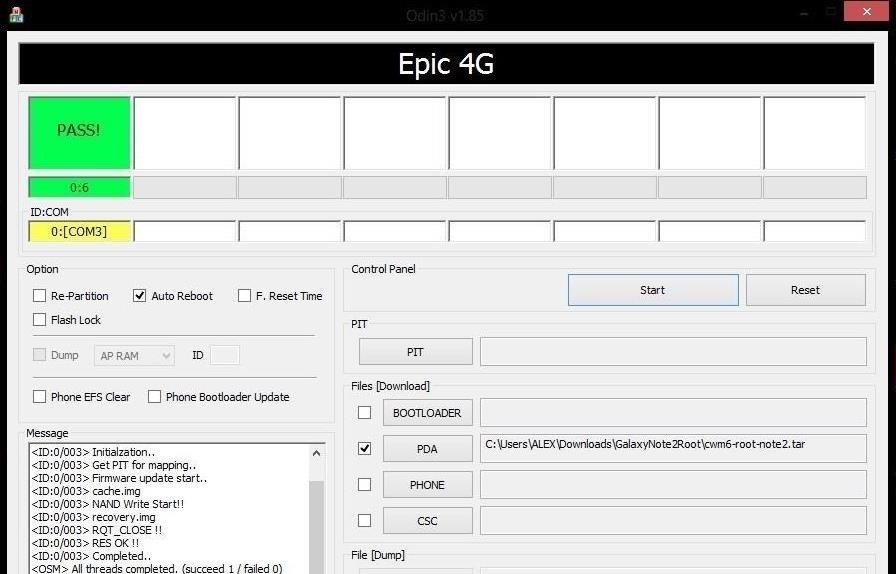


![Movies Anywhere merges flicks from iTunes, Play, Amazon, and Vudu into a single library [Update]](https://blogger.googleusercontent.com/img/b/R29vZ2xl/AVvXsEigKqdrcZDyHHhTqMof4EDYS3r1RTVxk6pt3cplmQHfPqNMz69YCanR46LC4b0xTr-wNYnJxIyoJUwYOGvvz5zrcAfcWSMNP-28wUDsLFbcPWtceEGv09D-BR3k79x8_ZQIBtir834p6U4/s72-c/Screen-Shot-2017-10-11-at-7.34.53-PM-796x422.png)



No comments:
Post a Comment