
Start by going to your phone settings and then clicking on mobile networks as in the picture
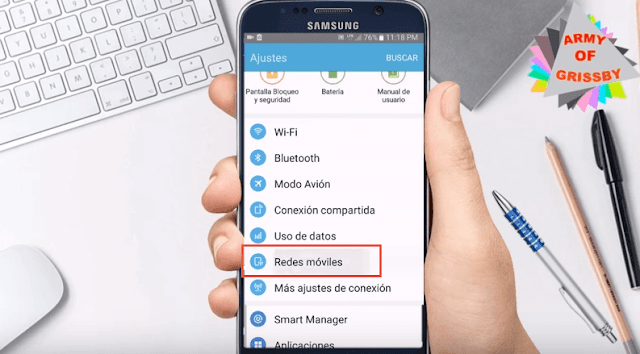
Then press the access point option
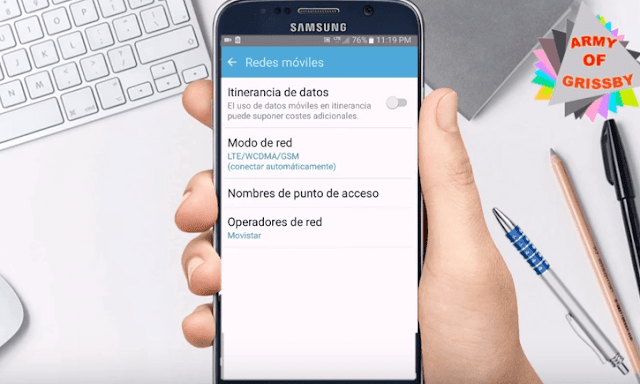
Here you'll find the names of the access points, and all you have to do is click add or add as in the picture
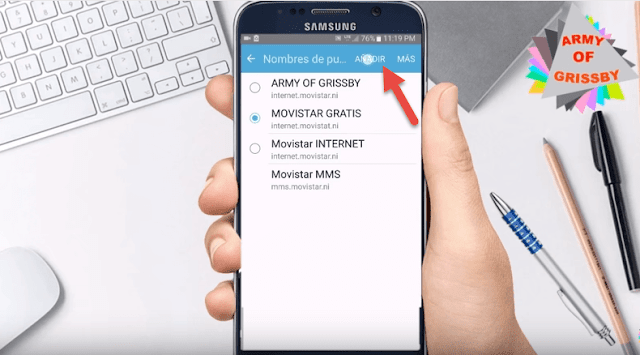
Now it will give you a set of options. First click on the first option, which is the name, and name it whatever you want, but prefer to put the name of the company and before it the word FREE if your phone language in Arabic or English, for example, that I have MOVISTAR I will put MOVISTAR FREE
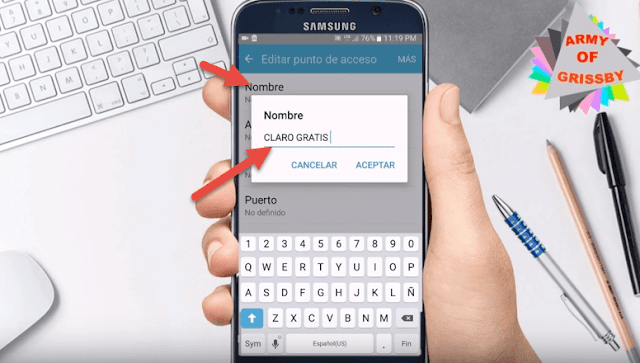
Now click on the default APN on the phone from the operator and enter INTERNET.MOVISTAR.ES, but change the word MOVISTAR to the name of the company that provides the Internet and then change the ES to the international symbol of your country, eg Morocco MA, for example in Morocco INTERNET.INWI Or other companies
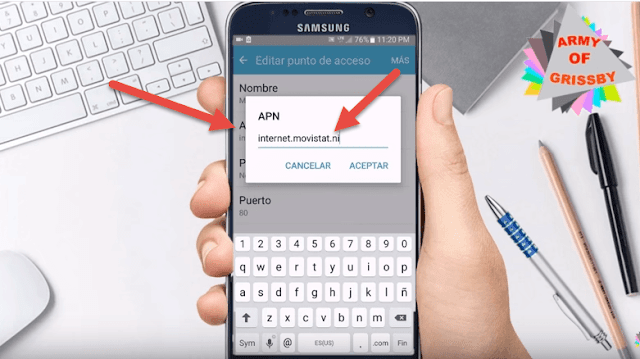
Before leaving this page you need to put the tag on the new server we created
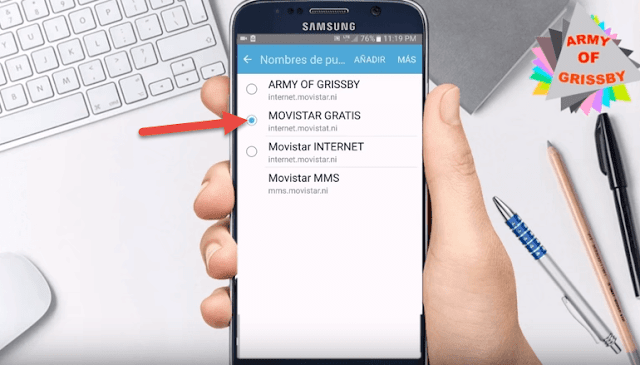
The pro step is to download this application:
AnonyTun
Open it and then click on the menu above on STEALTH SETTINGS and then a window will pop up. Select the first option HTTP protocol and then in the middle option EDIT CUSTOM TCP / HTTP HEADERS Activate it and press it
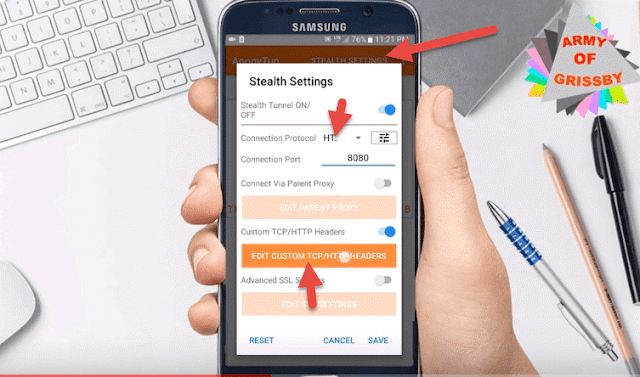
When you click on the option in the middle, another window will pop up where you put the server we previously set up, for example in my case in Spain internet.movistar.es, then do these three options and press generat
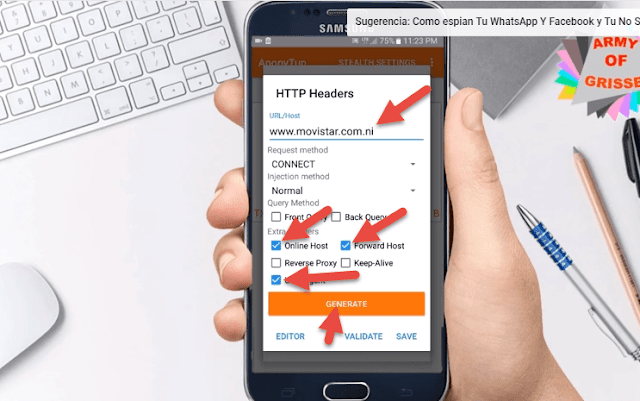
Now you will see the server you will get on the Internet free click on save as in the picture
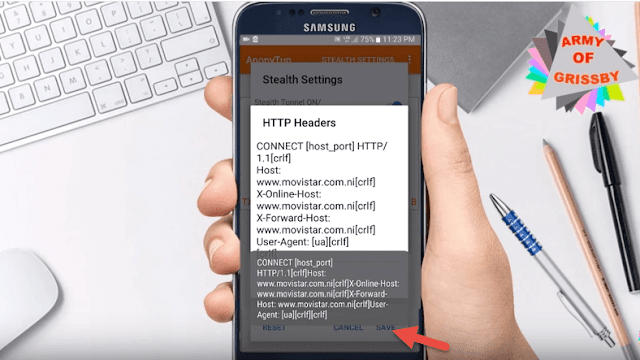
Now click on the points at the top of the application and choose vpn setting and then enter 1200 in the second option as in the picture
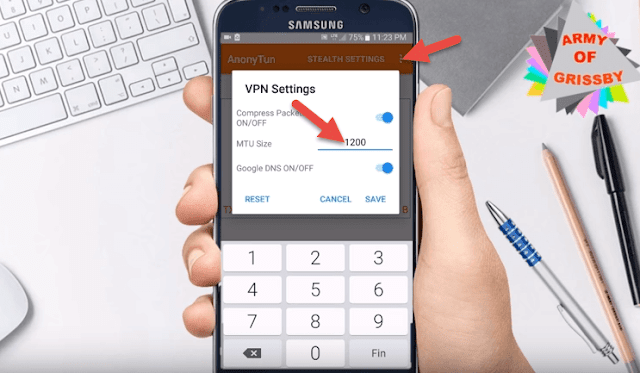
As a last step do not forget to have done the phone data Click on connect and you will be connected to the server and you will see that you will get free internet
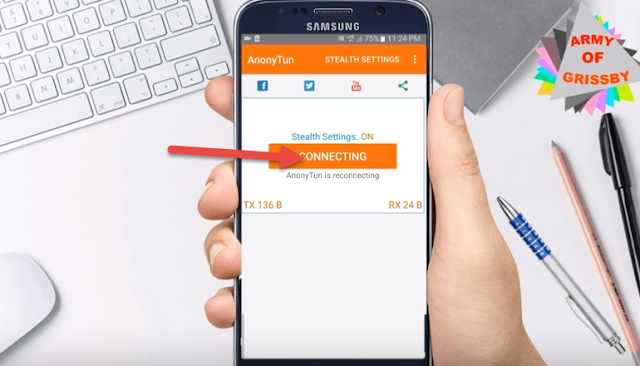



![Movies Anywhere merges flicks from iTunes, Play, Amazon, and Vudu into a single library [Update]](https://blogger.googleusercontent.com/img/b/R29vZ2xl/AVvXsEigKqdrcZDyHHhTqMof4EDYS3r1RTVxk6pt3cplmQHfPqNMz69YCanR46LC4b0xTr-wNYnJxIyoJUwYOGvvz5zrcAfcWSMNP-28wUDsLFbcPWtceEGv09D-BR3k79x8_ZQIBtir834p6U4/s72-c/Screen-Shot-2017-10-11-at-7.34.53-PM-796x422.png)



No comments:
Post a Comment